You may now easily publish your files through the Ares decentralized network. As a member of the virtual community, you can search and download just about any file shared by other users.
With Ares you can also join chat rooms or host your channel and meet new friends.
* Fast multi-source downloads
* Powerful library organizer
* Built-in audio/video player
* File sharing chat rooms.
Download Ares Galaxy
Azureus now features an embedded tracker easily set up and ready to use.
Please note that it requires the latest Java Runtime Environment to work.
Download Azureus
BearShare Lite removes the bundled software and a cleaner, simpler user experience.
Download BearShare Lite
Cabos provides simple sidebar user interface, firewall to firewall transfers, proxy transfers, Universal Plug and Play, iTunes + iPod integration, Creative Commons integration, "What's New?" searches, international searches, and more.
Download Cabos
* Clients use several networks to create one reliable network. (ED2K, Source Exchange, Kad)
* Kad is now in an open testphase, eMule v0.42 can be enabled to use Kad
* eMule's Queue and Credit system helps to ensure that everyone will get the file he wants by promoting those that upload back to the network.
* eMule is completely free. eMule is also completely free of any Adware, Spyware, and ect. We do this for fun and knowledge, not for money.
* Each file checked for corruptions while downloading to ensure an error free file.
* The eMules Intelligent Corruption Control helps to speed up the correction of corrupted parts.
* Auto priorities and Source management allows you to start many downloads without having to monitor them.
* The Preview function allows you to look at your Videos and Archives before they are completed. For video previewing, we recommend the Video Lan Client.
* The eMule features webservices and a webserver that allows you to have quick access to and from the internet.
* You can create categories for your download to organize them.
* To find the file you want, eMule offers a wide range of search possibilities which include: Servers (Local, and Global), web based (Jigle, and Filedonkey), and Kad (Still in Alpha).
* eMule also allows you to use very complex Boolean searches that make the searches much more flexible.
* With the messaging and friend system, you can send messages to other Clients and add them as friends. In your friend list, you can always see if a friend is online.
* With the build in IRC client, you can chat with other downloaders and chatters around the globe.
Download eMule
FrostWire, a Gnutella Peer-to-Peer client, is a collaborative effort from many Open Source and freelance developers located from all around the world. Its features include:
* BitTorrent Support
* Turbo-Charged Download Speeds
* Absolutely NO Spyware or Adware
* Connects to more sources
* Creative Commons license support
* Max. speed network connections
* Junk Result Filters
* Community Chat Rooms
* iTunes Integration
* Firewall-to-firewall transfers
* Proxy Support
Download FrostWire
iMesh is the latest version of the popular peer-to-peer file-sharing program that lets you find, download, share, and publish audio and video files, computer games, images, photos, and just about any document. An ever-growing community of millions of registered users ensures quick location and download of virtually any type of file available on the P2P network. iMesh makes file sharing even better, with great new features including multinetworking (search simultaneously on other file-sharing networks such as Gnutella) and a new, friendlier user interface.
Download iMesh
LimeWire is a fast P2P file-sharing application, letting users share and search for all types of computer files, including movies, pictures, games, and text documents. The application's other features include dynamic querying, the ability to preview files while downloading, advanced techniques for locating rare files, and an extremely intuitive user interface.
* Ease of use - just install, run, and search
* Ability to search by artist, title, genre, or other metainformation
* Elegant multiple search tabbed interface
* "Swarm" downloads from multiple hosts help you get files faster
* iTunes integration for Mac and Windows users
* Unique "ultrapeer" technology reduces bandwidth requirements for most users
* Integrated chat
* Directly connect to a computer
* Browse host feature--even works through firewalls
* Added Bitzi metadata lookup
* International versions: Now available in many new languages
* Connects to the network using GWebCache, a distributed connection system
* Automatic local network searches for lightning-fast downloads
* Support for MAGNET links that allow you to click on web page links that access Gnutella
Download Limewire
uTorrent is an efficient and feature rich BitTorrent client for Windows sporting a very small footprint. It was designed to use as little cpu, memory and space as possible while offering all the functionality expected from advanced clients.
* Multiple simultaneous downloads
* Configurable bandwidth scheduler
* Global and per-torrent speed limiting
* Quick-resumes interrupted transfers
* RSS Downloader
* Trackerless support (Mainline DHT)
Download uTorrent









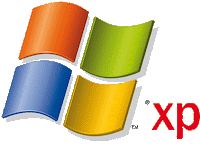







.jpg)


